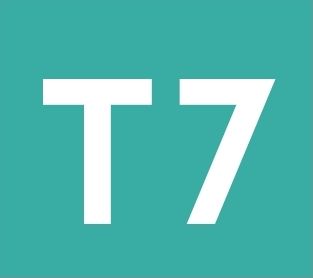How to make columns in Apple Keynote
To create columns of text in your Apple Keynote presentation, follow the following routine:
Select the shape, text placeholder or text box containing the text.
Click the Format button on the sidebar.
Click the Text tab on the sidebar.
Click the Layout button near the top of the sidebar.
Click the arrows next to the columns field to add/remove columns.
You can view extra options by clicking the expansion triangle icon displayed next to the columns button.
This allows you to specify the width and gutter (space between columns) for each column by double-clicking in the field to be altered, then adjusting the number.
There is also a tick-box which forces the columns to be equal width. Unticking this allows you to have uneven column widths.
Lastly, you can force text to begin at the top of the next column by clicking at the location in the text you wish to move, clicking the Insert drop-down menu, then clicking Column Break.
Last updated 11th November 2018.